Saving your work
Overview
Teaching: 5 min
Exercises: 5 minQuestions
How do I save my work?
Objectives
Saving your progress
Saving your work
At this point, we have made a scene with a degree of complexity, that would take a considerable amount of time to recreate. Fortunately, Paraview has a way of preserving this for later - you could say, its saving grace - so that we can quit Paraview, do something else, and pick up where we left off later.
Paraview keeps a record of everything it has done in a session, so it records its State. We are going to use the Save State feature to save the state to disk.
You need to find the File menu and click on the Save State item. On Windows or Linux, this will be at the top of the application window, whereas on MacOS this will be at the top of the screen in the application menu:
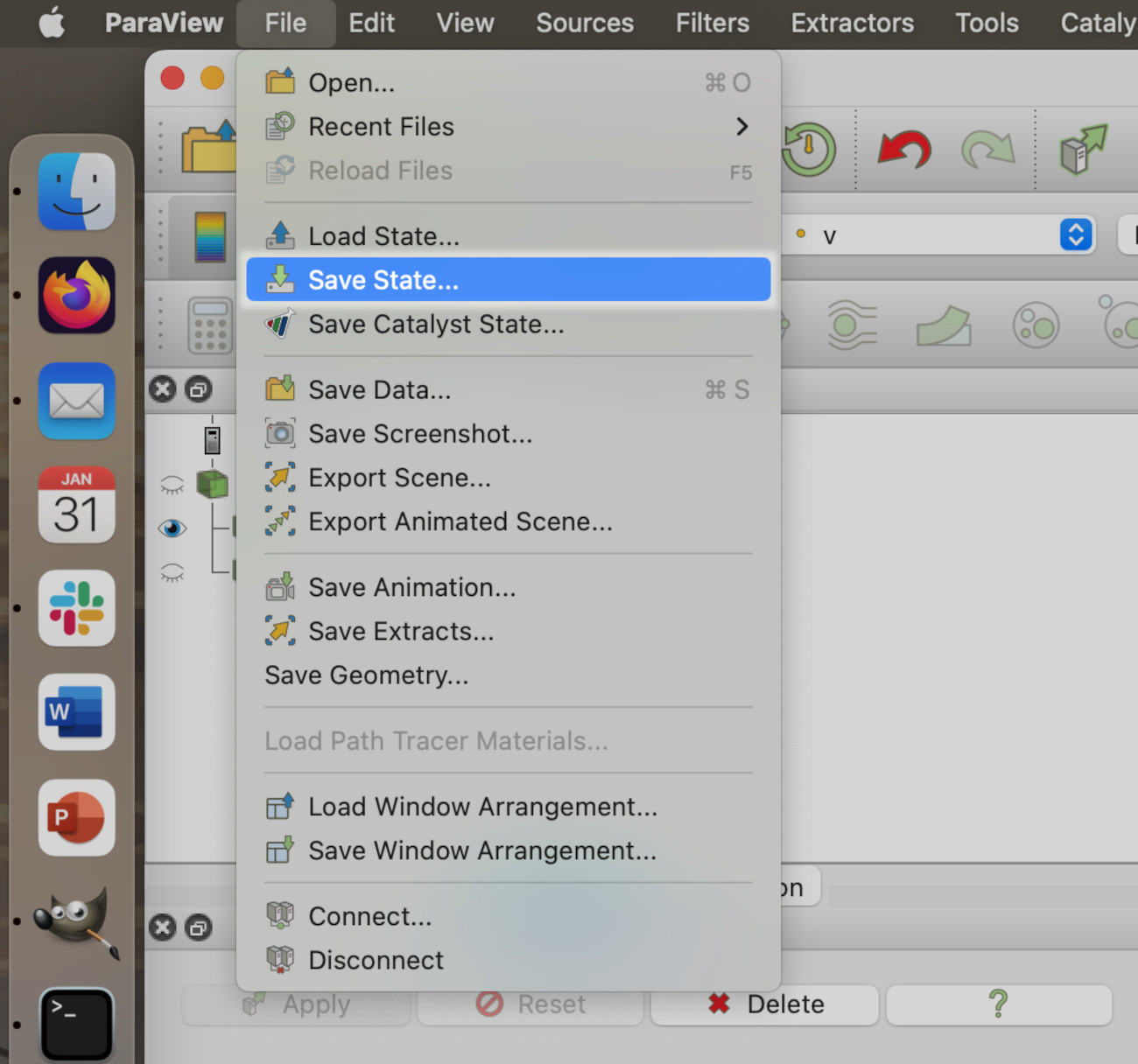
Paraview will show the save state dialogue. Here, the state file workforlater.pvsm will be saved to Desktop/acenet-paraview-examples/, but you can save the state file anywhere you like.
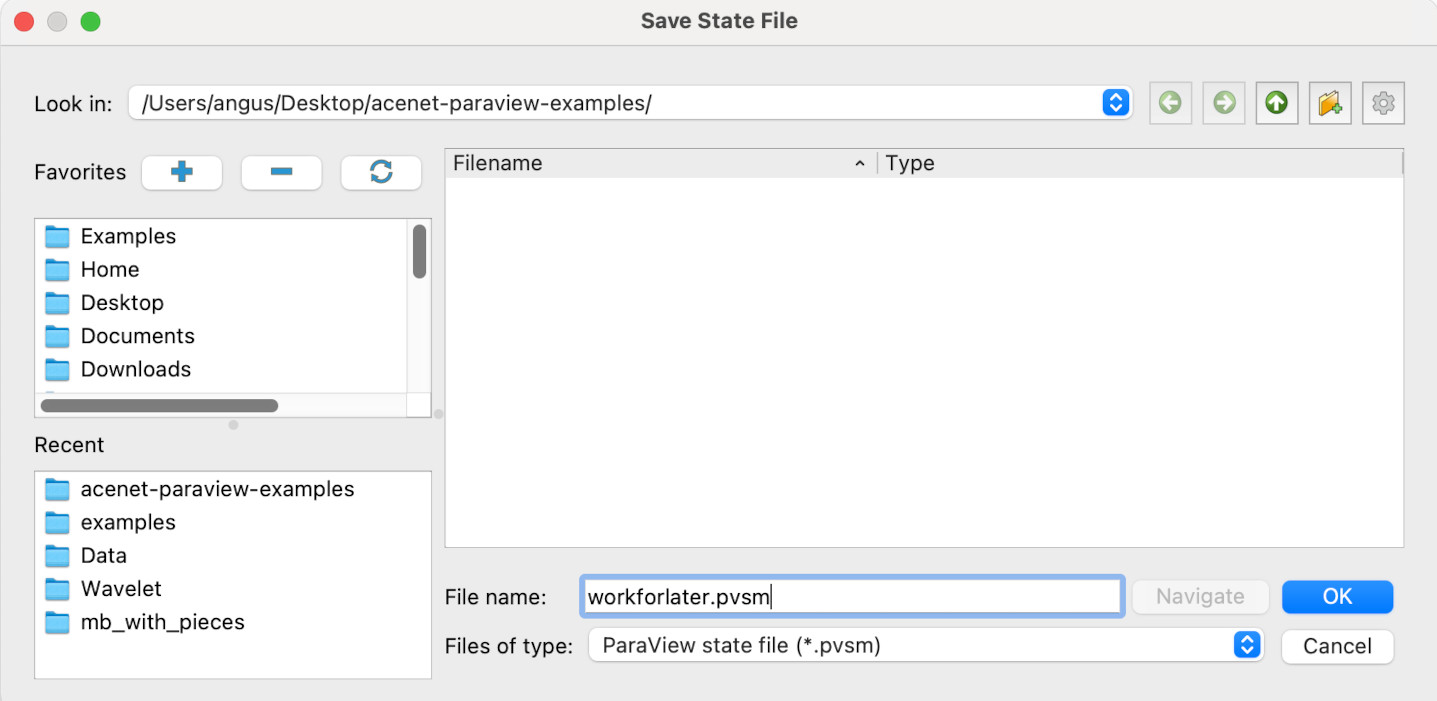
Unless you get an error message, your Paraview state should now be saved. If you’re feeling brave, you can now close Paraview.
(Suggested break: 15-20 minutes)
Key Points
Paraview can save its entire state for later